In today’s digital age, establishing an online store is pivotal for businesses looking to thrive in the global market. We’re here to guide you through the process and showcase the incredible benefits it brings to your brand.
Understanding Online Stores
An online store serves as a virtual marketplace, providing businesses with the platform to showcase and sell products or services to a global audience. It allows customers to explore, choose, and make purchases effortlessly, all from the convenience of their homes using a computer or mobile device.
Global Reach: Expand your market reach beyond geographical boundaries and connect with customers worldwide.
Convenience: Enhance accessibility by offering customers the flexibility to shop anytime, anywhere.
Reduced Overheads: Say goodbye to the costs associated with physical storefronts, gaining operational flexibility.
Automated Transactions: Streamline your sales process through automated payment processing and efficient order management.
Setting Up Your E-Commerce Store
Now, let’s delve into the steps of creating and utilizing your own high-performance e-commerce online store using Sales Innovo.
- Create and Configure Your Product Showcase
Head to Payments -> Products, where businesses can seamlessly create and configure store products. This involves defining product names, crafting compelling descriptions, attaching engaging images and videos, setting prices, and configuring variants if needed.
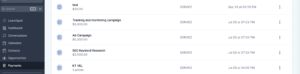
Business professionals can utilize the toggle located at the upper part of the product creation interface to specify which products will appear on the online store.
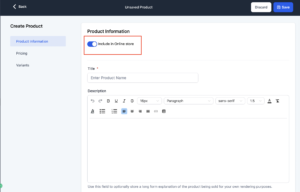
Moreover, companies will now enjoy three essential functionalities vital for showcasing products/services on their online store:
Enable rich text description:
Businesses can furnish a comprehensive text description for the products they offer. This includes formatting options such as alignment, bold, and italics for emphasis, bulleted lists, and table elements. The product description will automatically appear on the Product Details page.
Attach multiple images/videos for products:
Presenting suitable images and videos is crucial for an effective e-commerce store. Businesses can now attach numerous images and videos to their products.
Create variants for products:
Companies can add variants like size, color, material, etc., to the products they set up. This feature allows the sale of different options for the same product, each with its customized pricing.
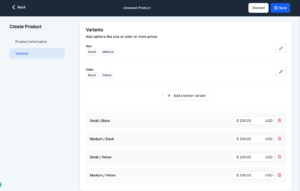
- Activating and Customizing Your Online Store on Your Website
You can integrate an online store into an existing website or incorporate it into a new website you’re building from the ground up. Businesses can activate an online store by selecting the + icon to add elements within the website builder.
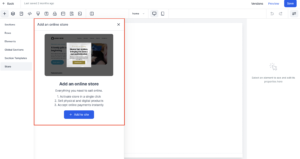
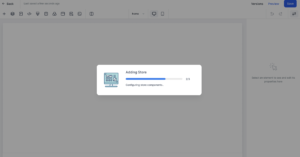
When you integrate an online store into a website, five default pages are automatically added to the website, forming the foundational components for your store. Businesses have the flexibility to incorporate various elements around the store components to create a fully customized experience tailored to their brand requirements.
- Products List Page: Showcases all your products or services to customers.
- Product Details Page: Presents rich text product descriptions with valuable information to assist customers in making informed purchases.
- Cart Page: Provides customers with a summary of the items they plan to purchase, allowing them to add or remove services before proceeding to checkout.
- Checkout Page: Enables potential leads/customers to input shipping information, email, and other details, apply coupon codes, and make online payments using cards, Apple Pay, or Google Pay.
- Thank You Page: Automatically displays an order confirmation after a successful payment for the purchase.
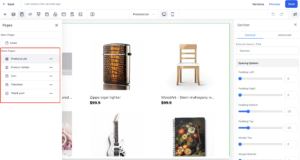
Users will have the capability to format the default added elements to align with the overall brand aesthetics of their website. Each element will come with both General and Advanced settings for formatting.

Businesses can monitor all placed orders and track payments made on the online store by navigating to Payments -> Orders and Payments -> Transactions. Additionally, businesses have the capability to process refunds using the same interface.
3. Fulfill orders and send shipment details to your customers
Businesses can efficiently fulfill orders and communicate shipment details to their customers. By default, any order placed on the online store will be in an unfulfilled state.
Business users have the capability to mark orders as fulfilled and provide shipment/tracking information to customers. They can attach a tracking number, specify the provider, and include a URL for tracking purposes. When an order is marked as fulfilled, the order details will feature an entry related to the fulfillment. This entry will highlight the fulfillment date, tracking details, and the number of items fulfilled in the order.
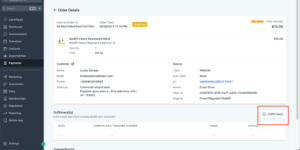

Some additional considerations when setting up your online store:
- Only one-time products will be featured in the online store. However, businesses can still sell recurring products through funnels and order forms.
- Various automated features such as sales receipts, the Order Submitted trigger, the Shopping cart element inside the email builder for auto-populating line items purchased, Payments received trigger, and coupon codes will seamlessly integrate with any online store you create.
- It’s important to note that all existing products won’t automatically appear in the online store. Businesses have the flexibility to choose which products they want to showcase by turning on the toggle for those specific items.
- For efficient management, businesses can track orders submitted, payments received, and initiate refunds through the Orders and Transactions lists available under the Payments menu.
Frequently Asked Questions (FAQs)
Can I sell recurring products in my online store?
No, the online store will only feature one-time products by default.
I have attached multiple images of my products and services. Is there a way I can set the default images for each variant?
Currently, setting default images for each variant is not possible. Product images will be displayed regardless of the variant selection.
I have created a store for test purposes. How do I delete it now?
Users can delete a store by removing any of the automatically added pages. Upon confirmation, all data associated with the store will be permanently lost.
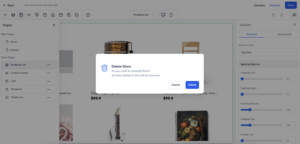
Is it possible to have different pricing for different variants of a product?
Yes, users can customize the price of each variant. By default, the price of each variant will be the same as the product price.
How do I mark the orders created as fulfilled? How do I share shipment details with my customer?
Users can fulfill items inside the order details and attach a tracking number/URL to automatically send shipping updates to their customers. Although this feature is not currently available, it is in progress and will be live shortly.
Can I create multiple stores within the same location?
Yes, users will be able to create multiple stores within the same location.
Can I create an online store in both funnels/websites?
No, an online store can be configured only inside a website. However, users can still sell products using order forms on funnels.